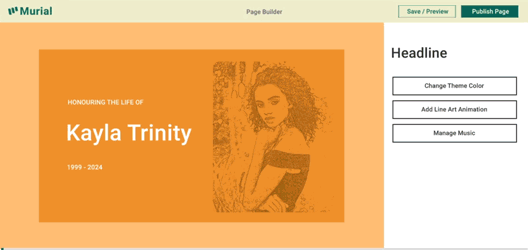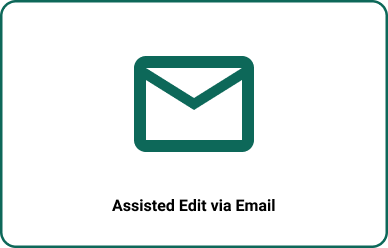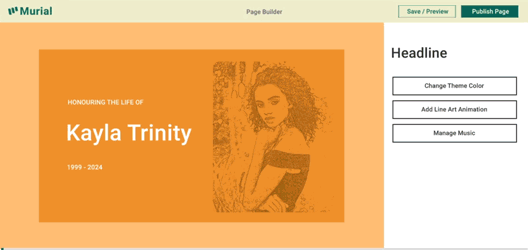Share Loveboard,
Get a Page Tomorrow,
Pay to Preserve
Loveboard
Guestbook that automatically converts to a memorial website.
Self-Building by Tributes
People’s memories of your loved one tell a story. Loveboard welcomes those colors & Murial’s AI draws them into a page.

Share a Loveboard Link
Fill us in on your loved one's basic information and get a Loveboard link. Share it online as a space for tributes and memories.
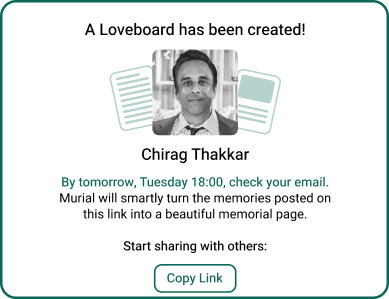
24h Later: Review Page
By tomorrow, you will receive an email with a pre-built Murial page. Review and edit if needed.
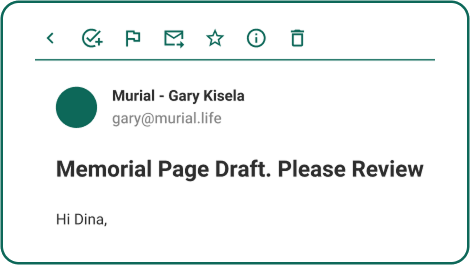

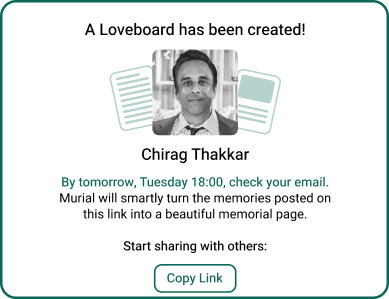
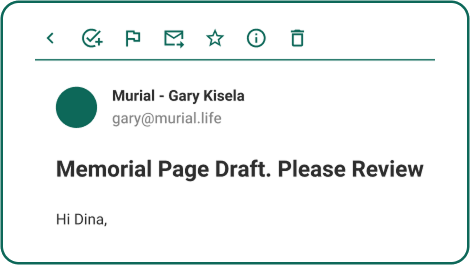
Murial Page
Beautiful memorial page for your loved one
Structured by Sections
Sections enable Murial’s unique design and fast creation. Over the years, we’ve built them for various needs. See the full list here.
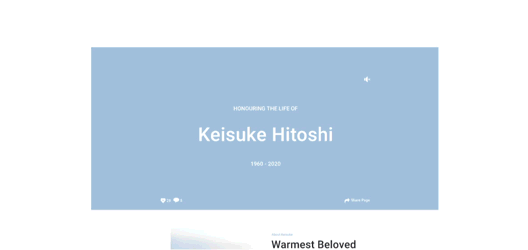
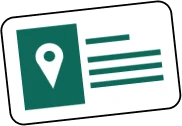
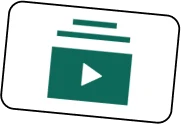
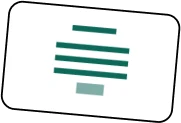
Broadcast in One Click
Once you approve the draft, you will receive an email link to your Murial page’s broadcast feature.
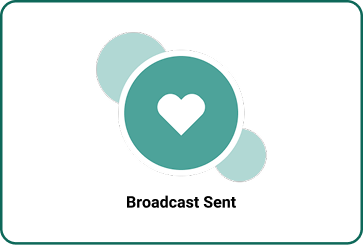
Remain Active for 7 Days
Counted on after you approved your draft. You have the option to pay and preserve your page permanently.
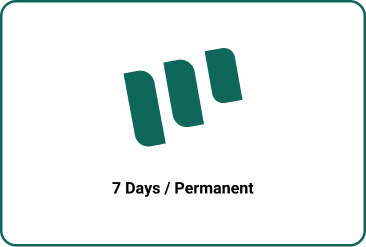
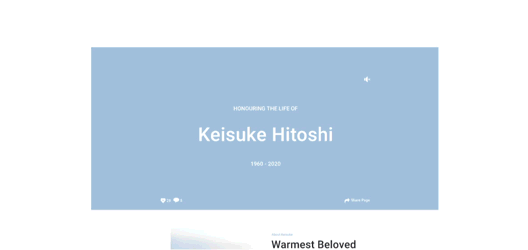
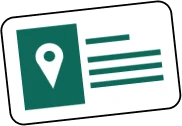
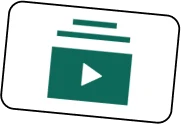
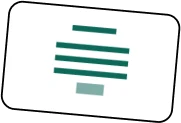
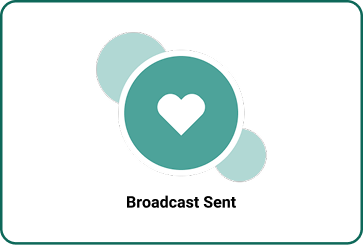
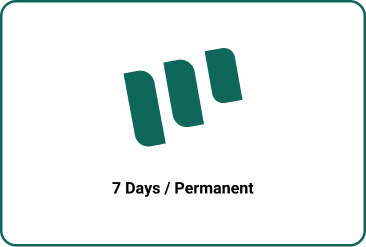
Editing
Make changes to Murial page
Reply to Our Email
Upon receiving your draft, simply reply to the email to make changes. Our personal assistant will help you with it.
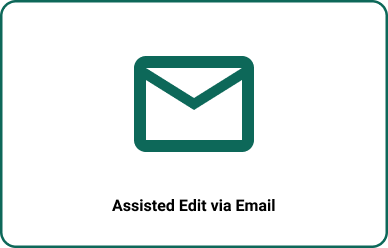
Edit with Page Builder
On the home page, click on Account, and you will see the memorial page under your profile. Click on the button Edit to open it in Page Builder